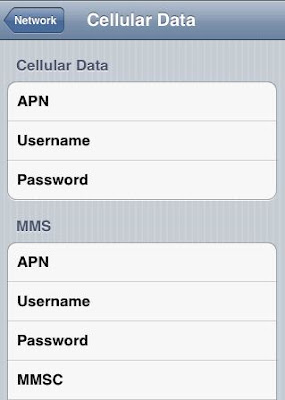Here,i would like to share some typing tips for iPhone and iPad
1. Access Special Characters
Tapping and holding on many normal letters will reveal their special character versions instead.
2. Create Typing Shortcuts for Frequently Used Phrases
iOS lets you set shortcuts to automatically expand to larger blocks of text or words. If you frequently type things like “on my way” or “I’m sorry I forgot your birthday can I come home now”, you can set a shortcut like ‘omw’ or ‘srybday’ and it’ll expand to the full phrase. Here is how to create and set shortcuts:
- Open Settings and tap “General” followed by “Keyboard”
- Tap “Add New Shortcut” and enter the full phrase and then the shortcut, followed by “Save”
3. Type Clumsy and Rely on Software
Unlike a traditional keyboard, the iOS virtual keyboards are very forgiving. Between auto-correct and the hidden keys, you can get away with being quite clumsy with your typing and the words will usually still end up accurate and spelled correctly thanks to the intelligent software. Those who are the quickest at typing on virtual keyboards use this in their favor, and it works.
4. Tap, Hold, and Drag
This is a sequence that makes typing in iOS so much easier that it should be required learning for all iPhone and iPad users. It goes like this; instead of tapping in a sequence, tap once and hold, drag to the character, then release. Here’s an example for when you want to type a special character or a number:
- Tap and hold on the “.?123″ button, continue to hold on the new screen and drag over to the character you wish to type, release when you are hovered over that character to type it
5. Quick Apostrophes with Tap and Hold
Similar to the previous tip, you can access two hidden apostrophes on iPad keyboards by tapping and holding on the ! and ? keys, the ,! key reveals a single apostrophe ‘ and the .? key reveals the double apostrophe ”
6. Double-Tap Spacebar to Insert a Period
Instead of manually tapping the period key, just hit spacebar twice at the end of a sentence. Everyone knows this already, right? If not, get used to it, it makes a big difference typing on the virtual keys.
7. Caps Lock
Double-tap the shift key to enable CAPS LOCK. Prior to iOS 5, this needed to beenabled separately.
8. Split the iPad Keyboard
Arguably the single best tip for typing on the iPad keyboard while holding the device with two hands, just tap and hold on the keyboard icon in the lower right and drag up to split the keys. Do the same but drag down to join the keyboard again. We have covered this before and will remind everyone again, it’s that good.
How to type fast on your iPhone:Video